How to Install the Gmail App on Huawei Phones

Installing Gmail on Huawei phones can be a bit of a challenge, especially since Huawei devices no longer support Google services out of the box. Don’t worry, though. There are still several effective methods to get the gmail app for huawei up and running on your Huawei phone. This guide will walk you through every step, ensuring you can enjoy Google’s popular email service without any hassle.
Why Can’t You Install Gmail on Huawei Phones?
Huawei devices do not come with Google Mobile Services (GMS) pre-installed, which includes essential apps like the Google Play Store and Gmail. However, you can still install and use Gmail on your Huawei smartphone with a few extra steps. Huawei has developed its own ecosystem, and this guide will show you how to get Gmail running on your device without any hassle.
How to Install Gmail on Huawei Phones (Step-by-Step)
Installing Gmail on a Huawei phone may involve manual steps or third-party tools, depending on the method you choose. Below are two effective approaches to get Gmail on your Huawei device.
How to Download the Gmail APK Manually
If Gmail is not available in Huawei’s AppGallery, you can manually download the APK file from a trusted third-party website.
Open Your Browser and Find a Reputable APK Download Site
First, open your browser and navigate to a reputable APK download site, such as APKMirror.
Search for the Gmail App
Search for the Gmail app and ensure you download the latest version that matches your device’s specifications.
Enable Install from Unknown Sources
Before downloading the APK, go to your phone’s Settings > Security and enable “Install from Unknown Sources.”
Download the APK File
Once downloaded, locate the APK file in your Downloads folder and tap to install.
Follow Installation Prompts
Follow the on-screen installation prompts to complete the process.
Sign In to Gmail
Once installed, open Gmail and sign in with your Google account details.
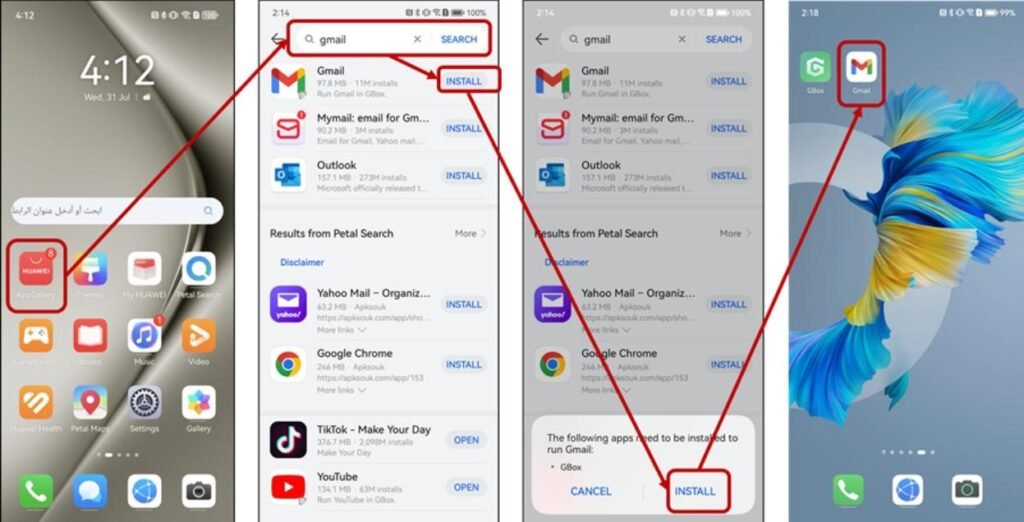
How to Install Gmail Using Huawei’s AppGallery
If you prefer not to download APK files, Huawei’s AppGallery can still be a helpful tool for installing Gmail, though you may need to use third-party apps that facilitate the process.
Open AppGallery on Your Huawei Device
Launch the AppGallery on your Huawei phone.
Search for Gmail
In the search bar, type “Gmail” and search. If Gmail is not available, you may find third-party apps that help with the installation process.
Look for Third-Party Apps like Gbox
The AppGallery might not list Gmail directly due to restrictions, so instead, look for third-party apps like “Gbox” that facilitate Gmail installations.
Install the Third-Party App
Download and install your preferred third-party application.
Follow Setup Instructions
Follow the setup instructions within the third-party app to get Gmail working on your device.
Sign In to Gmail
After completing the setup, sign in with your Gmail account to start using the service.
What to Do if Gmail Won’t Install on Huawei
Sometimes, errors or compatibility issues may arise during installation. Troubleshooting these problems ensures you can still access Gmail without delays.
Fixing APK Installation Errors
If you encounter errors while installing the Gmail APK, try these troubleshooting tips:
- Ensure the APK File is Not Corrupted: Try downloading the file again from a trusted source.
- Check Security Settings: Ensure your device’s security settings allow installations from unknown sources.
- Check Storage Space: Make sure there’s enough space on your device for the installation.
- Restart Your Phone: If the problem persists, restart your device and try installing again.
Solving App Compatibility Problems
Sometimes, the version of Gmail you downloaded might not be compatible with your device. If this happens, try the following:
- Look for Older Versions of Gmail: Download an older version of Gmail that might work better with your phone’s operating system.
- Update Your Huawei Device: Ensure your Huawei device’s software is up to date by checking for system updates in Settings.
- Use Alternative Email Apps: If Gmail still won’t work, consider using other email apps like BlueMail or Outlook, which are available in the AppGallery and can sync with Gmail accounts.
Tips for Keeping Gmail Updated on Huawei Phones
Since automatic updates via the Google Play Store are not possible, you need to manually update Gmail on your Huawei phone.
Check Trusted Sources for Updates
Regularly visit APKMirror or other trusted APK download sites to check for newer versions of Gmail.
Use Third-Party App Stores
Third-party stores like APKPure may offer automated updates for apps installed via APKs. Consider checking these platforms for Gmail updates.
Keep Third-Party Apps Updated
If you’re using a third-party app from AppGallery to access Gmail, make sure to keep that app updated to maintain stable access to Gmail services.
Manually Update Gmail Components
Periodically check and manually update any components related to Gmail or associated services to keep everything working smoothly.
Conclusion
While Huawei phones have their hurdles when it comes to utilizing Google services, the steps outlined above show that installing Gmail is entirely feasible. By downloading the Gmail APK manually or using third-party facilitators found in the AppGallery, you can access Gmail without any significant trouble. Following these steps and tips will help ensure your app stays up-to-date and that you continue to enjoy seamless email access. With these instructions, you can keep Gmail running smoothly on your Huawei phone, stay on top of your emails, and continue using one of the most popular email services worldwide without any hassle!





