Tips for Using Gmail on Huawei Devices
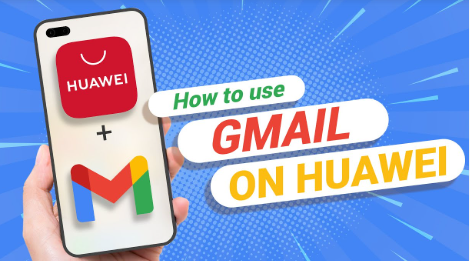
Huawei devices are known for their innovative features, but accessing Google apps like Gmail can sometimes feel challenging due to the absence of Google Mobile Services (GMS). However, with the right tools and techniques, you can seamlessly integrate Gmail into your Huawei device. In this article, let’s learn some practical tips on how to enhance your Gmail experience on Huawei.
Maximizing Gmail’s Functionality on Huawei Devices
Here are some of the best strategies to efficiently use Gmail on your Huawei device and stay connected.
1. Use the Huawei Mail App
Huawei’s built-in Mail app supports Gmail integration, making it the easiest way to access your email. To set it up:
- Open the Mail app on your Huawei device.
- Select Add Account and choose Gmail from the list.
- Enter your login credentials and follow the prompts to allow necessary permissions.
This method ensures that your Gmail account is always synced and accessible without additional apps.
2. Install Gmail via AppGallery
Wondering “can i use gmail on huawei smartphones”? Don’t worry. If you prefer the official Gmail app, you can download it through Huawei’s AppGallery or other third-party platforms like APKPure to ensure a hassle-free experience. Once installed:
- Open the app and log in to your Google account.
- Ensure all required permissions are granted for smooth operation.
This option provides the familiar Gmail interface, enhancing your email management experience.
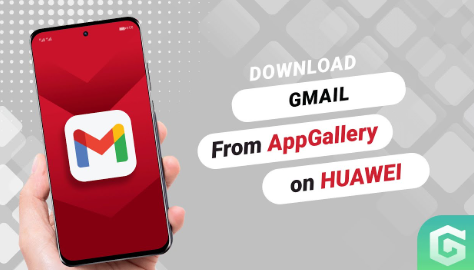
3. Enable IMAP or POP for Manual Configuration
For users who prefer more control, enabling IMAP or POP settings in Gmail allows manual configuration. To set this up:
- Go to Gmail settings on a web browser, click Forwarding and POP/IMAP, and enable the preferred protocol.
- Use these settings to manually configure your Huawei Mail app.
This approach provides an alternative for users who want customized email synchronization.
4. Sync Your Contacts and Calendar
Efficient communication involves more than just emails. Syncing your Google contacts and calendar with your Huawei device ensures seamless coordination. To sync:
- Add your Google account to the Huawei Settings > Accounts section.
- Enable Sync Contacts and Sync Calendar.
This step integrates your Gmail ecosystem into your Huawei device for effortless organization.
5. Use Offline Mode for Flexibility
For uninterrupted access to your Gmail, enable Offline Mode within the app. This feature allows you to read, draft, and organize emails without an internet connection. Once reconnected, your changes will automatically sync. This is especially helpful for Huawei users traveling or working in areas with limited connectivity.
6. Keep Gmail Updated
Regular updates ensure your Gmail app functions smoothly and benefits from the latest features. If you’re using the official app, check for updates in the AppGallery or your chosen app source. Keeping the app updated minimizes bugs and enhances performance.
7. Troubleshoot Common Issues
If you encounter problems, like syncing errors or login issues, troubleshooting is key. For instance:
- Ensure your device has a stable internet connection.
- Clear the Gmail app cache in Settings > Apps > Gmail > Storage > Clear Cache.
- Restart your device to refresh the system.
Conclusion
In summary, using Gmail on Huawei devices is straightforward when you know the right steps. Whether you opt for the built-in Mail app, download Gmail, or configure IMAP/POP settings, there’s a solution for everyone. By syncing contacts, enabling offline mode, and keeping the app updated, you can maximize Gmail’s efficiency. No matter how you prefer to access it, the answer to whether you can use Gmail on Huawei is a resounding yes. With these tips, managing your Gmail account on Huawei devices has never been easier!





