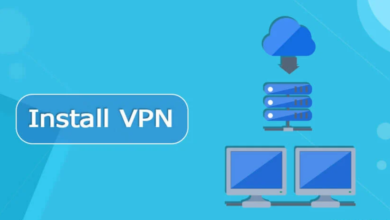Recover Deleted or Hidden Photos from Your Old Google Account
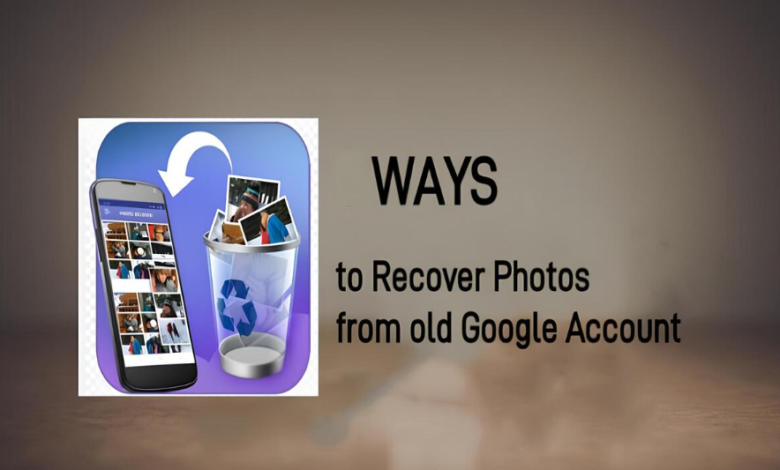
Recovering cherished memories from an old Google account can be a stressful process, especially if those photos were accidentally deleted or hidden. Many users assume once a photo disappears from their Google Photos, it’s gone forever. Fortunately, that’s not always the case. Google offers several built-in tools and options that can help you retrieve lost images, even from accounts you haven’t accessed in years.
This comprehensive guide explains the causes of photo loss and walks you through various ways to recover your photos. You’ll also find practical tips to prevent future data loss and protect your memories for years to come.
Causes of Photo Loss
Understanding why your photos disappeared is the first step toward getting them back. Several factors can lead to lost or hidden images in a Google account. Here are some of the most common reasons photos go missing:
1. Using the Wrong Account
Sometimes users upload photos to a different Google account without realizing it, especially when switching between profiles. If you’re signed into the wrong account, your photos may appear missing but are actually stored in another account.
2. Accidental Deletion
It’s easy to mistakenly delete photos while trying to clean up storage. If you delete photos from your Google Photos library, they are moved to the Trash folder where they remain for 60 days before being permanently erased. If that time frame has passed, recovery becomes more complicated.
3. Deleted from App
Photos deleted from the Google Photos app might not reflect in the Trash if the app wasn’t syncing with the cloud. Deleting them from your device’s gallery also doesn’t guarantee they were backed up to Google Photos beforehand.
4. Auto-Sync Issues
If auto-sync wasn’t enabled, your photos might have never made it to the cloud. In such cases, the photos might still reside on a synced device or memory card. Sync interruptions can lead to partial or failed uploads.
5. Hidden Photos
Archived photos or those in hidden folders don’t appear in the main timeline of Google Photos. These images are still available in your account, but they can be overlooked due to their placement in separate sections.
6. Technical Glitches
Corrupt app installations, incomplete uploads, or software bugs can cause photos to vanish temporarily. Sometimes, simple updates or reinstalling the app can fix such issues.
7. No Backup Available
If you never backed up your images or turned off the auto-backup feature, your photos might exist only on the original device. Once deleted from the device and not backed up, the recovery process becomes limited.
See also: Electron Beam Drilling: A Precision Technique
Ways to Recover Photos
If you need to recover photos from old google account, there are still several methods you can use to get them back. Each option below offers a unique recovery method using Google tools or your connected devices.
1. Via Google Photos Junk
The Trash section in Google Photos stores deleted items for 60 days. This gives users a window to recover accidentally deleted content before it’s permanently erased. It’s the first place you should check when photos go missing unexpectedly.
- Open the Google Photos app or website
- Tap the “Library” section
- Choose “Trash”
- Locate the photo(s) you want to recover
- Tap “Restore” to move them back to your photo library
2. Via Google Photos Website
The Google Photos website is often more reliable than the app when recovering data. It allows you to navigate and search through all synced content, including archived and shared items. It’s ideal for accessing an old Google account from a PC or laptop.
- Visit https://photos.google.com
- Sign in using your old Google account
- Browse the main gallery and archived folders
- Use the search bar to find specific photos
- Download any image by clicking the three-dot menu and selecting “Download”
3. Via Google Photos Archive
Archived images don’t appear on the main timeline, but they aren’t deleted. Google allows you to hide images from the main feed without removing them from your account. The Archive section should always be checked when trying to find “missing” photos.
- Open Google Photos
- Go to “Library” > “Archive”
- Browse or search for specific hidden photos
- Select photos and tap “Unarchive” if needed
4. Via Google Drive
Before Google separated Drive and Photos, many users had their photos automatically synced to Drive. Some old accounts may still contain a folder labeled “Google Photos,” especially if backup was enabled. It’s a helpful place to look for older photo uploads.
- Visit https://drive.google.com
- Log in with your old Google account
- Use the search bar or check the “Google Photos” folder
- Download any image you find relevant
5. Via Google Takeout
Google Takeout is a tool designed to export all your data in one download. It’s especially useful for accessing photos from a forgotten or inactive account. By downloading everything, you might uncover lost or misplaced images across your photo history.
- Visit https://takeout.google.com
- Sign in to your old account
- Select only Google Photos
- Choose file type and export size
- Click “Create Export” and wait for the download link
- Once ready, unzip the file to access photos
6. Via Synced Devices
Photos may still exist on devices that had been previously synced with your Google account. If you used an Android phone or tablet with that account, there’s a good chance the photos remain locally saved or viewable through the app.
- Revisit old phones or tablets
- Open the Google Photos app and log in
- Check Downloads, Gallery, or Albums sections
- Some devices may have saved images locally despite deletion in the cloud
7. Via Shared Albums
Photos shared in albums remain accessible to all participants. Even if the original photo was deleted, a copy might still reside in a shared album. This method is especially useful if you previously shared photos with friends or family.
- Ask friends or family if they have shared albums
- Go to Google Photos > Sharing tab
- Open any album you were part of
- Save a copy of each image you want to recover
8. Via Google Support
If none of the recovery methods work, contacting Google Support may help. They may be able to retrieve data from their servers if the deletion was recent. While they can’t guarantee results, it’s worth trying as a last resort.
- Visit Google Photos Help
- Scroll to the bottom and click “Contact Us”
- Select your issue and wait for support chat or email response
- Be prepared with details like your old account email and approximate deletion date
9. Via Recovery Tool (WinfrGUI)
If your photos were once stored on a Windows PC and deleted, a recovery tool like WinfrGUI can help. It’s considered one of the best file recovery tool options, built around Microsoft’s Windows File Recovery tool. This works only if your data hasn’t been overwritten. Below are the steps to use it for photo recovery.
- Download WinfrGUI from its official site
- Launch the program and select the drive where your photos were
- Choose Scanning Mode (Quick or Deep)
- Click Start Recovery
- Wait for the scan to complete and save recovered photos to a different drive
Prevent Future Loss
Once you’ve recovered your photos, it’s important to ensure they never go missing again. These tips will help you maintain a safe and organized photo library:
1. Turn on Auto Backup
Enable Google Photos backup by going to Settings > Backup & sync and turning it on. This ensures your photos are uploaded automatically and stay protected in the cloud. If your device is ever lost, you won’t lose any of your memories.
2. Export Photos Regularly
Use Google Takeout every few months to create a full export of your photo collection. Store it on an external hard drive or another cloud service for added protection. This keeps you safe even if your Google account is deleted or compromised.
3. Clean Up Safely
When cleaning up your photo library, use the Manage Storage feature in Google Photos. It identifies blurry, duplicate, or large files for safe removal. Always double-check selected images before permanently deleting anything.
4. Avoid Inactivity
Google may remove data from inactive accounts after two years. Keep your account active by signing in and browsing your photos occasionally. This simple habit ensures your account and its data remain secure.
5. Organize Photos Smartly
Use albums, labels, and tags to keep your images well-organized. This makes it easier to find specific photos and avoid accidental deletions. Organized libraries are easier to manage and protect.
6. Protect Your Device
Install antivirus software and avoid suspicious apps or websites. A compromised device can lead to the loss or theft of personal data, including photos. Keeping your system secure helps protect your memories too.
Final Statement
Losing access to old memories through your Google account can be disheartening, but recovery is often possible with the right steps. Whether your photos were deleted, hidden, or misplaced, tools like Google Takeout, shared albums, and even recovery software can help bring them back. Always start with simple options like checking the Trash or Archive before moving to more technical solutions.
Going forward, adopt preventive habits like enabling auto-backup and exporting your data regularly. By being proactive, you can safeguard your digital memories and ensure that they remain accessible across years and devices. With the solutions discussed above, you stand a strong chance of recovering your precious photos and keeping them secure for the future.