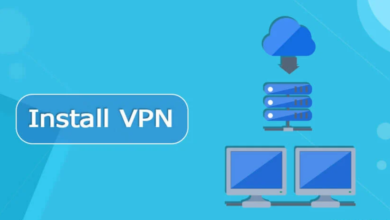How to Bypass DVD Region Codes
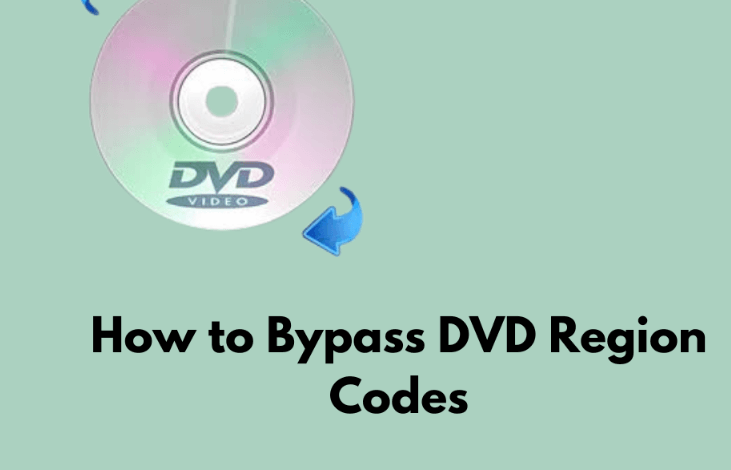
Has it ever happened to you: you pick up a DVD disc and prepare to watch a movie with your family but it turns out the DVD fails to play due to the region restriction? That cannot be more disappointing but it happens from time to time. Is there any way to change the region code on the DVD player? How can I play the DVD discs I buy from another region? They are frequently asked questions by many users. If you are one of them, you are in the right place. The answers to them are all yes. But how? After reading this post, you will learn how to bypass the region code in a DVD disc and play your DVD content on all devices freely. Now go down and explore more.
Part 1: Why do DVDs have region codes?
Why are Blu-rays region locked? What’s the use of the region code in DVDs? Region codes are mainly used to protect copyright and control market distribution. This system was introduced by the DVD industry in 1997 to restrict the playback of DVDs based on market demand, legal regulations and distribution strategies in different regions. The specific reasons are as follows:
1. Market segmentation and higher profit
Film distribution companies often use different release schedules in different regions. For example, a movie may be released first in North America and later in other regions. Region codes prevent consumers from watching it early by purchasing foreign DVDs, ensuring that the box office and DVD sales orders of film companies in different regions are not disrupted.
2. Copyright protection
Copyright laws vary from region to region, and region codes help copyright holders comply with local copyright laws in different countries. This can avoid unauthorized cross-border copying and sales, thereby better-protecting copyright.
3. Price difference control
Different regions with different economic situations take different DVD pricing strategies. Through region codes, film companies can sell at higher prices in wealthier regions, avoiding cross-regional purchases and pirated distribution caused by price differences.
4. Language and cultural differences
DVD content is often localized according to different regions, such as adding subtitles, dubbing, or modifying content. Region codes ensure that the versions of DVDs played by local viewers can meet their language and cultural needs.
5. Anti-piracy measures
By restricting playback in different regions, region codes become a technical means to prevent illegal copying and pirated distribution.
Part 2: How to Bypass DVD Region Codes
1. Change DVD drive region code on Mac and Windows
If you want to play DVDs from another region, how to change region on the DVD player? You can bypass DVD region codes on Mac and Windows.
For Windows system:
Step 1. Open Device Manager. Right-click the Start button in the lower-left corner of the desktop and select Device Manager.
Step 2. Locate your DVD drive and expand DVD/CD-ROM Drives. Right-click your DVD drive and select Properties. Change the region code:
Step 3. In the Properties window, click the DVD Region tab. Select the region code you want, and then click OK.
For Mac system:
Step 1. Insert the DVD into the optical drive. If the region code does not match, a prompt window will pop up.
Step 2. In the pop-up window, you can select a new region code. Click “Change” after confirmation.
Remember that most DVD drives only allow you to change the region code five times, after which the drive will be permanently locked to the last selected region code.
2. Convert DVD to Digital
If my DVDs are from more than 5 different regions, what else can I do? The most effective way is to back up your DVD content to digital formats. To that, we recommend the Leawo Blu-ray Ripper. It is one of the best Blu-ray rippers in the realm.
Here are some of its main features:
- Blu-ray and DVD transcoding: You can easily convert Blu-ray to MP4 with this tool. Also, Leawo Blu-ray Ripper supports converting DVDs to multiple video formats such as MP4, MKV, AVI, MOV, etc.
- 4K and 1080P support: You can expect a supreme viewing experience from it as the program supports converting DVDs to high-definition videos at up to 1080P or even 4K.
- Region code removal: One of the most important features is that it can remove regional restrictions on DVDs, so you can bypass the region codes easily.
- Subtitle and audio track selection: you can freely select, keep or delete audio tracks and subtitles.
- Video Editing: You can find a built-in editing tool inside that supports cropping, interception, adding watermarks, adjusting effects, etc.
- 3D Effect Conversion: you can convert 2D Blu-ray or DVD to 3D format.
- GPU Acceleration: With that, you won’t spend too much time on DVD conversion. Its support for hardware acceleration such as NVIDIA CUDA and Intel Quick Sync can increase conversion speed.
- Batch Conversion: If you have multiple DVD files within a folder, Leawo can process multiple files at one time to improve efficiency.
So, how to bypass DVD region codes with the Leawo Blu-ray Ripper? Scroll down to find out.
First, you are required to download and install Leawo Prof. Media from the official website. It is an integrated platform with multiple conversion modules. Among them, there is a DVD ripper.
Step 1. Load DVD File
Kickstart the Leawo Prof. Media on your PC. You can first import targeted DVD files by hitting the “Add Blu-ray/DVD” under the “Convert” section. If there are a few DVD sources in a folder, you can import the folder directly. Choose the subtitles and audio tracks you need to retain. Then check the details of the DVD files such as the output format, resolution, and video length. If you need to edit source videos, you should do that in this step.
Step 2. Set Output File
To set the output file, you can hit the drop-down menu next to the “Add Blu-ray/DVD” button. Press “Change” to determine the output format. There are many options in the format section. To locate the target format quickly, you can use the search bar.
Hang the mouse on the format option. Then you can change the parameters of the video based on your demands. You can adjust video codec, quality, bit rate, frame rate, etc.
Step 3. Start Converting
Press the “Convert” button to start the DVD ripping process. Set the output directory and adjust the after-conversion setting here. You can manage the tasks at any time. Then all you need to do is wait.
The process is really soon. You have successfully backed up your DVD content in digital formats, which can be played on all devices and players without the restrictions of region codes. Plus, even if you don’t have a DVD driver or a connection, your DVD content is always available on your computer. The whole process is quite smooth and easy. You can get started no matter what your computer background is.
3. Change region code on DVD player
You can also change the region code on the DVD player to play DVD discs in different regions. Here is how:
Step 1. Use the remote control to access the setup menu. Turn on the DVD player and make sure there is no disc inserted. Press the Setup or Menu button on the remote control. Find System Setup or DVD Setup in the menu.
Step 2. Find the Region Code option. Look for an option in the menu. It may be “Region Code” or “Region Code.” If it is not clearly displayed, it may be hidden in Advanced Setup or Security Setup. Select and change to the desired region code.
Step 3. Save and Exit. After selecting the new region code, press Confirm or OK. Exit the setup menu and restart the player.
This can be an effective method. However, not all DVD players support changing region codes. Plus, the operation may be different based on the version of your play.
Conclusion
In this post, we shared three useful ways to bypass DVD region codes. You can change the region codes on the DVD drive and DVD player. Among them, the most secure way is to convert DVD discs to digital formats as they can be safely saved on your computer without region code restrictions. Also, you can enjoy 1080p and 4K videos offline whenever you want. If you want to know how to bypass DVD region codes 100% successfully, why not give it a shot with Leawo Blu-ray Ripper?