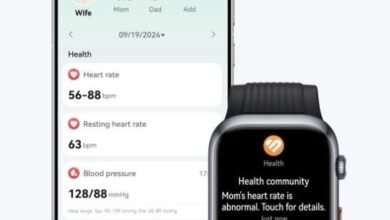How to Sync Google Contacts Across All Your Devices
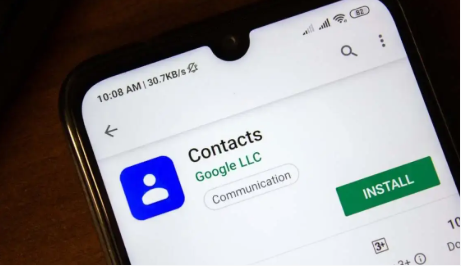
In our connected world, staying in touch with your contacts across different devices is essential for smooth communication. Google Contacts provides a convenient way to manage your contacts and sync them across all your devices, ensuring you never lose touch with important connections. Whether you use Android, iOS, or other devices, syncing Google Contacts can be done quickly and easily.
Getting Started with Google Contacts Sync
Syncing Google Contacts is a straightforward process that ensures all your devices are connected with the same up-to-date contact list. Let’s go through the steps to sync your contacts on various devices.
1. Sync Google Contacts on Android Devices
If you’re using an Android device, syncing Google Contacts is usually automatic when you sign in with your Google account. However, you can double-check to ensure that the sync is enabled:
- Go to Settings on your Android device.
- Tap on Accounts and then select your Google account.
- Make sure that Contacts is toggled on. This ensures your Google contacts are syncing across your device.
- To initiate sync manually, tap on Sync now.
Once done, your Google contacts will be automatically synced and accessible from your Android phone’s contacts app.
2. Sync Google Contacts on iOS Devices
For iPhone or iPad users, syncing Google Contacts can be done through the Settings app as well. Follow these steps:
- Open the Settings app and scroll down to Passwords & Accounts.
- Tap on Add Account and select Google.
- Sign in with your Google credentials and ensure Contacts is toggled on.
- Once synced, your Google contacts will appear in the Contacts app on your iPhone or iPad.
This simple setup allows your iOS device to sync seamlessly with your Google account.
3. Syncing Google Contacts on Huawei Devices
Huawei devices, especially those without Google services, might seem challenging when syncing Google Contacts. However, there’s a simple solution for how to sync contacts from gmail to huawei. Follow these steps:
- Open Settings on your Huawei device.
- Navigate to Users & Accounts and tap on Google.
- Sign in to your Gmail account, then enable Sync Contacts.
- After syncing, your Google contacts will be available in the Contacts app on your Huawei device.
For devices without native Google services, you can also use third-party apps like GMS Installer to make the process easier.
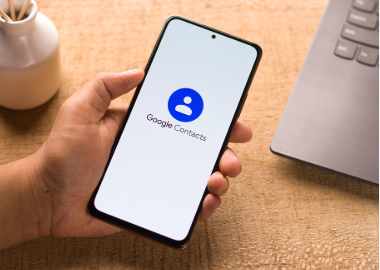
4. Sync Google Contacts on a PC or Mac
On your computer, Google Contacts syncs automatically when you access your Gmail account via a web browser. However, if you need to import contacts to an external application like Outlook, you can export them:
- Go to Google Contacts in your web browser.
- On the left, click on Export and choose either Google CSV or vCard format.
- Save the file and import it into your chosen app or sync it to any email client that supports contact syncing.
This ensures that your contacts are accessible from your computer or synced to a desktop app.
5. Sync Google Contacts with Other Apps and Services
If you use other platforms for communication, such as Microsoft Outlook or Apple Mail, you can easily sync your Google Contacts. By linking your Google account to these apps, you ensure all your contacts are consolidated across multiple services. Most major email platforms allow for seamless integration with Google Contacts, which means any update on one platform will reflect across all devices.
Conclusion
Syncing Google Contacts across all your devices ensures you have your essential contacts at your fingertips, no matter where you are or which device you’re using. Whether you have an Android phone, iPhone, or a Huawei device, the process is simple and can be set up in just a few steps. By syncing your contacts across devices, you can maintain consistent access to important information and ensure that you never miss an important call or email.